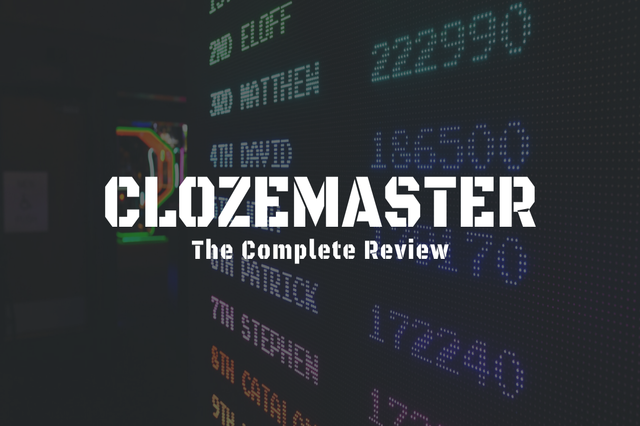
I’ve been using Clozemaster for 9 months and it’s time for me to do a review. Before I begin, I just want to let you know that I’m using it learn to Spanish and my language pair is English so the examples will be based on that.
I aim to make this a complete review and hopefully, by the end of it, you’ve familiarized yourself with what it is and how it works. Let’s get started!
Do you like a fill-in-the-blank type of exercise? That’s what Clozemaster is and it’s done using a gamification strategy to keep learners engaged. You can use it for free on the website itself or via an app on both iOS and Android.
Clozemaster was released on March 16, 2016, and officially launched in 2017 by Language Innovation LLC. With 20344 users (at the moment of writing) and counting, you can select any of the 60 languages it currently offers.
With Clozemaster, you won’t be restricted to choosing English as your native language. It provides 32 languages as your spoken language and over 170 language pairs as shown below.
Clozemaster gets its sentences and translations from Tatoeba, a huge online database that has just that.
You can start right away once you’ve registered, and choose your spoken language and the target language. If you don’t want to register yet you can still play around but it won’t save your progress and you won’t get the benefits of a registered user.
When you click Play on the Fluency Fast Track you’ll be presented with 3 settings; skill, sentences per round, and mode.
Pick which skill and mode you like. For listening and speaking skills you can only play one round per day for free. If you choose the text input mode you’ll get double the points.
However, you can’t change the number of sentences per round as it’s set to 10 by default.
Once you finish your round you’ll see your stats. Please note that when you play not all the sentences are new. They also mixed with those you’ve played before which are ready to be reviewed.
The numbers vary depending on how many you play on that day. Let’s say today I play 10 sentences. It could either be 5 new and 5 reviewed, 6 new and 4 reviewed, or even 0 new and 10 reviewed, etc.
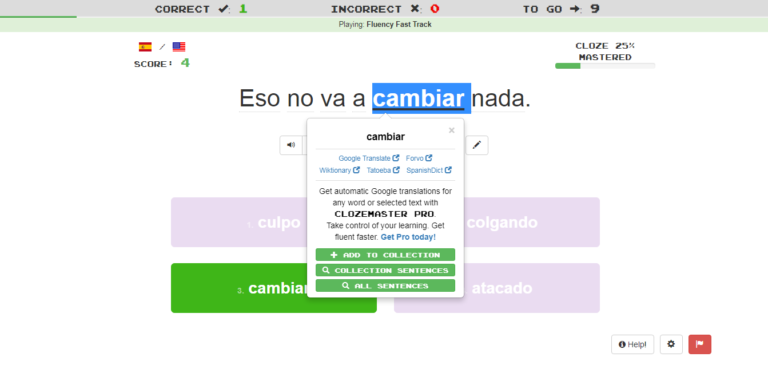
Once you select the right answer you’ll hear the full sentence said by a native. Double click on any word to see more info about them.
Clozemaster provides straight directions (opens in a new tab) to Google Translate, Forvo, Wiktionary, Tatoeba, and SpanishDict (depending on your language pair) for the chosen word. How convenient!
There are a few buttons below the translation for multiple-choice and text input. Here’s what they are;
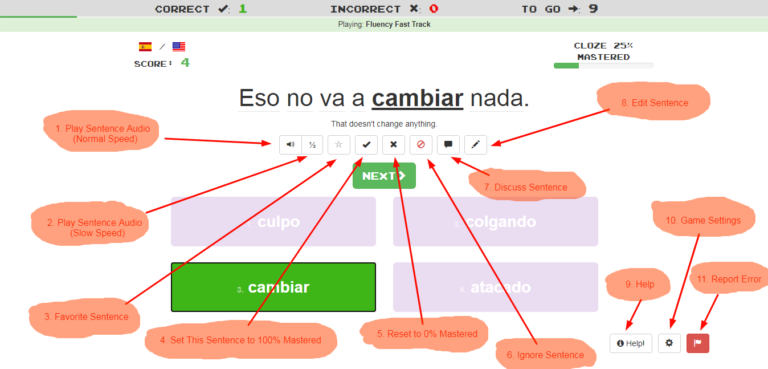
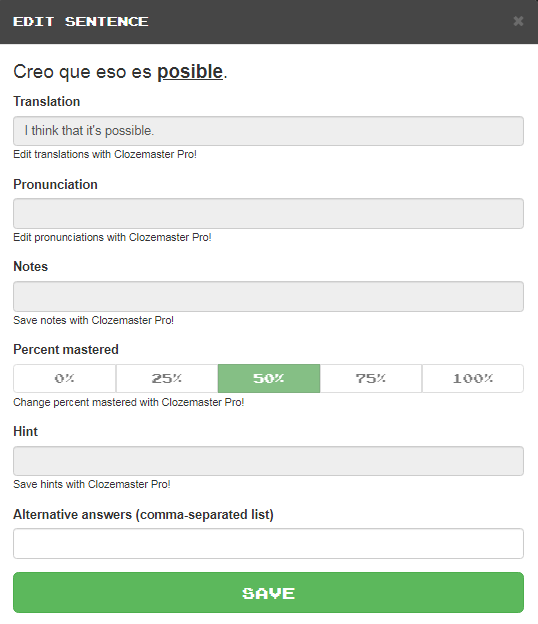
9. Help – Click this in case you don’t know how the exercise or the points work.
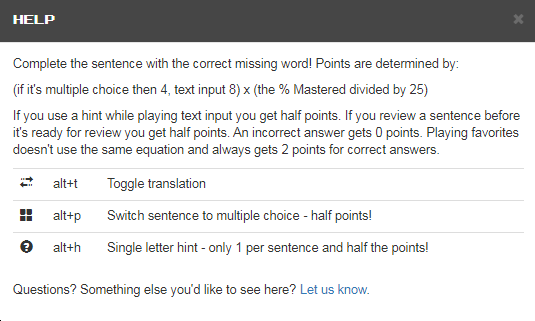
10. Game settings – Below are the settings you can change when you play the multiple-choice.
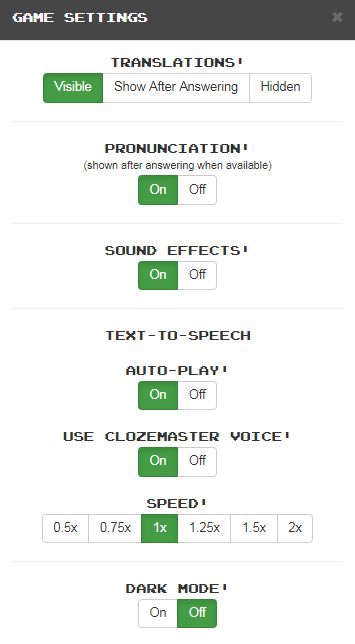
11. Report error – Use this button if you think the sentence is inappropriate or translated incorrectly
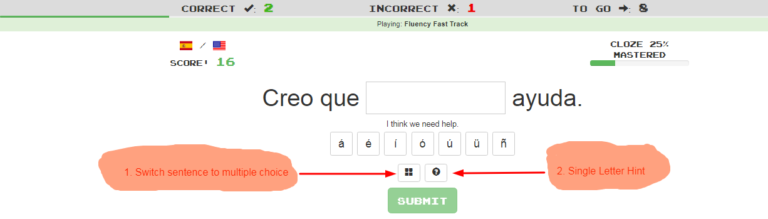
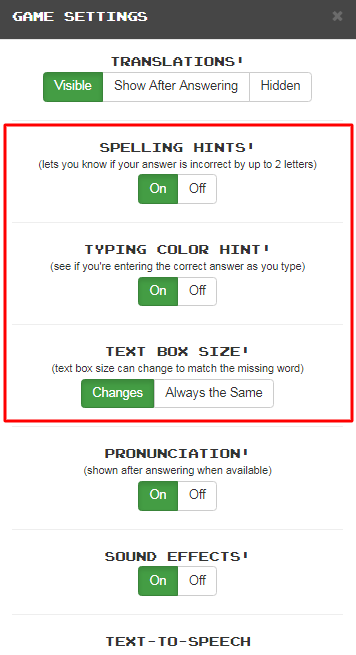
The game settings for text input are pretty much the same as multiple choice. There are only 3 additional ones.
You listen to the sentences first before being presented with the whole text. All buttons for both modes are still the same as the vocabulary.
When you click on the Record button you’ll see the sentences automatically written below it as you say each word. Everything is still the same as the above.
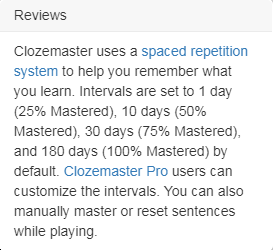
The way this works is depending on how many times one continuously answers the sentence correctly the intervals will be 1 day, 10 days, 30 days, and 180 days. These are set by default and can be customized in Pro.
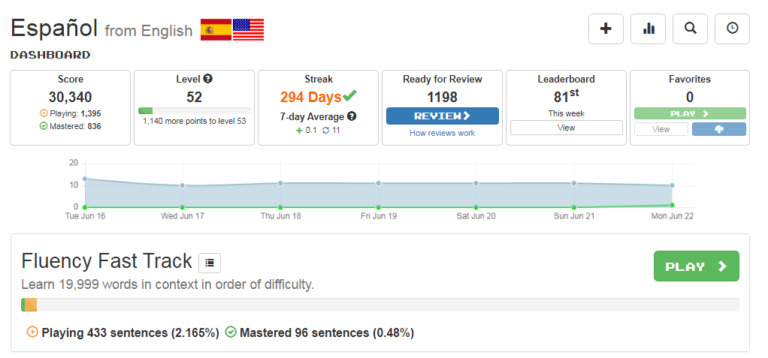
At first, the Clozemaster dashboard can be a bit confusing since there are so many things to look at. There are 11 sections at the top and 3 settings at the bottom.
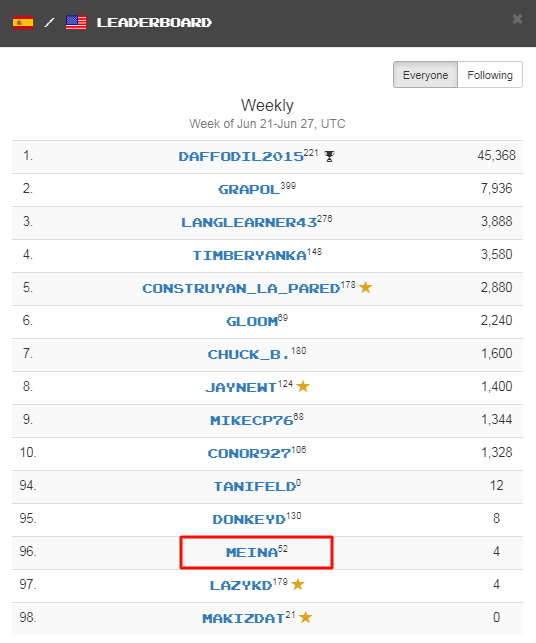
9. Leaderboard – See your current position. You can check everyone’s position including the people you followed as well as their level be it weekly, monthly, or all-time. The star refers to those who upgraded to Pro.
10. Favorites – It shows the number of sentences you’ve marked as favorite. You can view, play and even download them.
11. Graph – Visually see your progress. Hover over any date to see how many words (new and reviewed) you play that day.
The 3 settings at the bottom of the dashboard are dark mode, reset all progress, and delete your chosen language.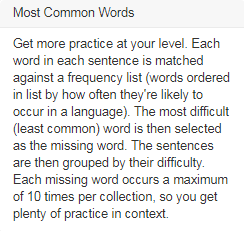
It consists of a list of the most common words in their order of difficulty. The amount can change depending on how common or lesser-known your target language is.
There are 2 ways you can play this, randomly or manually. If you want the system to randomly choose the group of sentences for you just click on the big play button.
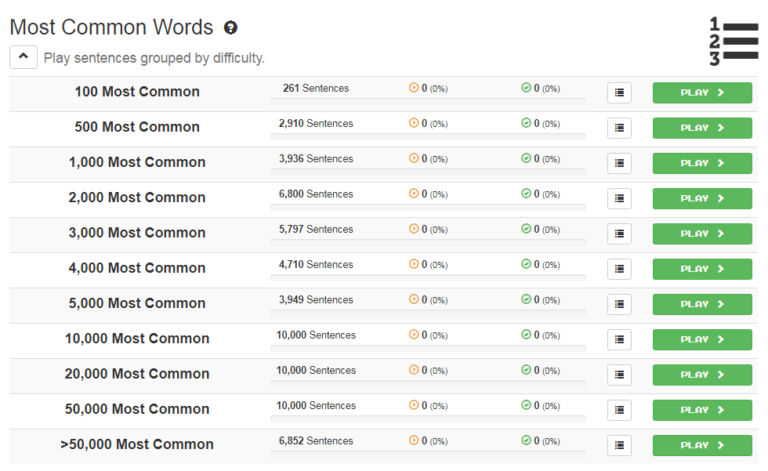
If you want to choose manually, click the down arrow button below Most Common Words and see the missing words’ most common groups as shown in the above image. Then, pick which group you want to play.
This is a pro feature. It allows you to add your cloze and/or take one from the Clozemaster itself and play.
You can also take sentences from other languages’ software or apps and bring them here.
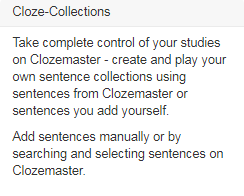
Give your collection a name and add sentences to it using these 5 options; manual entry, file upload, search and select word/ phrase list, and from a text. The last 3 are done using sentences from Clozemaster.
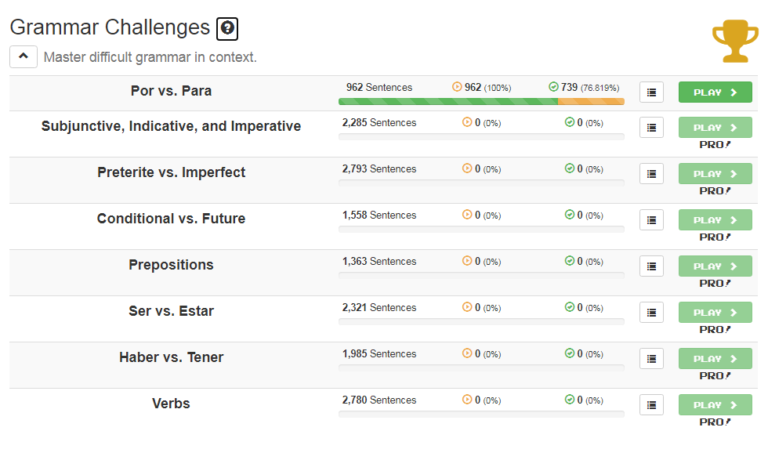
If you expect to see grammar rules here you won’t find any. Instead, you’ll learn them in context. This might be a bit difficult at first but as time goes by you’ll begin to realize the pattern from the cloze.
For Spanish, only por and para are free. The rest are pro.
Can you guess what the rules are from these images?
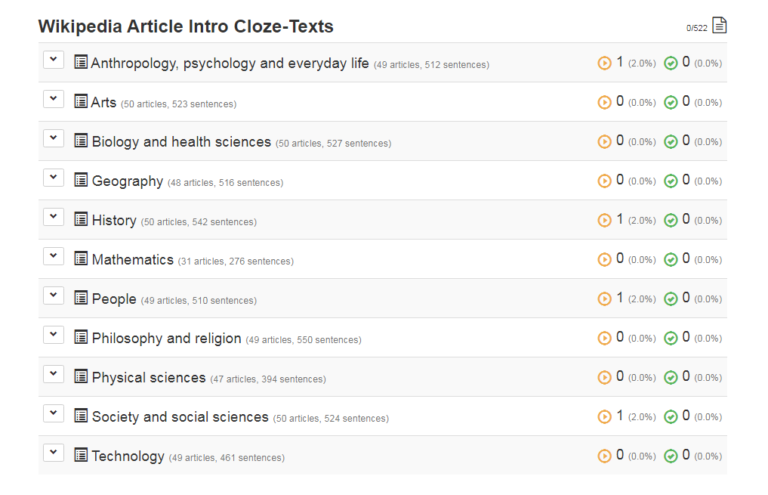
Sick of doing short sentences? With this, you can do longer ones. They are taken from various topics on Wikipedia. However, only the first article on each topic is free. You can also create your own (still in beta) but this is a pro feature.
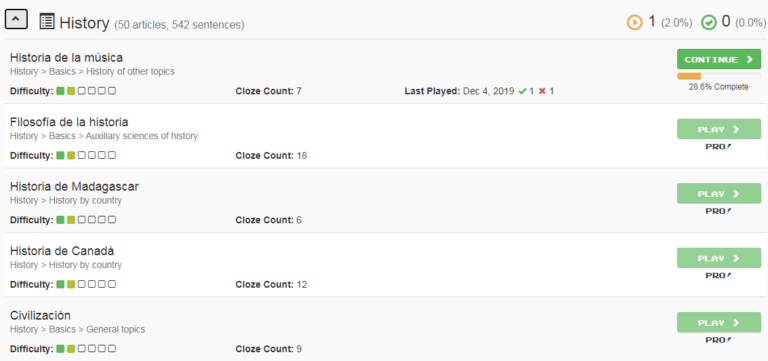
Toggle the down arrow button to see the difficulty level of each article and its cloze count. Each sentence will have one missing word. The article isn’t that long though. Clozemaster only takes the intro section.
They are divided into multiple paragraphs, but you can do the sentence separately if you want by clicking the arrow down button (toggle sentence view).
Click on the blank to see the possible answers. They come in multiple-choice. Highlight the whole sentence or any word (or double click) if you want to know their meaning.
Once you complete the paragraph the 4 green buttons will be clickable.
The points you got from both cloze-reading and grammar challenges are added to your overall score, level, and streak but don’t affect your sentences played, mastered, or reviews.
Care so much about your streak? You can get a daily reminder to send to you via email. Set the time when you want it to be triggered so you won’t lose them.
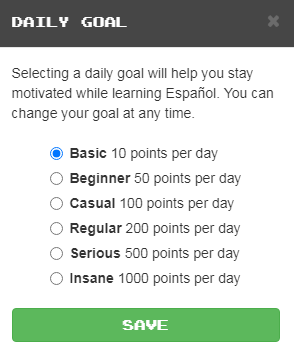
When there’s a streak there’s a goal. Set it to a doable level. You can always change it later.
There are 2 payment plans for the Pro version, monthly ($8) and yearly ($60). Only the latter is covered by 30 30-day money-back guarantee. Both can be cancelled anytime.
If you find the yearly to be expensive you can upgrade when they have a promotion such as Black Friday which is 30% OFF. Some of the features are;
Some apps only have English to your desired language translation which is unfortunate because let’s just face it, not everybody knows English. But, Clozemaster has a few options for you to select the primary language.
Most of the sentences are relevant and practical to daily living, unlike Duolingo and Memrise.
It’s good for both vocabulary and grammar. I like the latter section because I can practice and improve my knowledge there.
Words are used in different sentences to help you remember them.
Allows you to remove words you don’t need and work only with those relevant ones. But then, be careful because those you remove may be useful when you watch movies, etc.
I found Clozemaster through one of its blog posts back in September last year and I joined right away. I have to say they are worth reading.
The cloze-reading article is good for immersion.
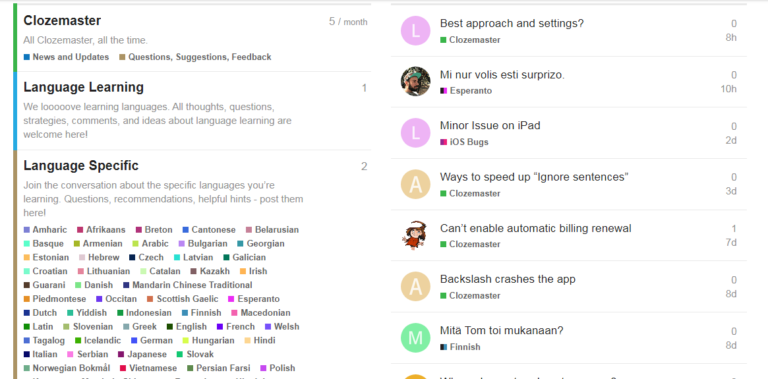
They have a forum where you can learn more about everything on Clozemaster. The topics are divided into 4 categories; language-specific for any comments about the sentences, language learning for things related to just that, Clozemaster, and bug reports.
Do any of you use Reddit? They are there as well and Mike, the creator is quite active in replying to people’s comments. He is open to any suggestions and feedback.
It’s definitely not beginner-level-friendly. Provided that you’ve learned Spanish using other resources before using Clozemaster you’ll have no difficulties.
The thing is when you already learned like 1500 words and above you’ll probably see them frequently in the beginning. You might even be stuck on a certain level for quite some time before you get to see new ones.
Personally, I don’t think it’s that bad. I just think of it as a way to strengthen my memory and understanding more.
For the speaking exercise, you can’t listen back to your audio recording. It would be great if such a feature exists so I can make a comparison. Sometimes it can’t even pick up what we say correctly.
Talking about audio, most of them are using text-to-speech. I might be wrong but some (cloze-listening exercises) do sound like natives. The rest not so much. Clozemaster mentions on their about page that text-to-speech doesn’t work the same for everyone.
Speaking practice can only be done on Google Chrome. It can be a bit difficult for those who use other browsers. It’s like you know how not everyone uses Google as their search engine.
I heard somewhere that some languages still lack audio. I’m guessing it depends on how popular the language is.
Speaking skills aren’t available on the app.
While the cloze-reading article is good it’s also a bit boring. I wish they included articles from other popular websites as well.
Since the sentences are from Tatoeba you can’t guarantee their accuracy. Even the Tatoeba Wikipedia says so.
Clozemaster should provide more options for the streak reminder such as notification on your phone. Not all people check their email all the time.
Despite offering more than 50 languages cloze-listening isn’t available for all. It’s only for 20 languages.
The forum isn’t very active. I guess it’s because ‘only Pro users can contribute.’ I think it’s a bit unfair. They should let everyone contribute. Could it be that they are trying to keep it in order and clean?
Free users will see ads on the lessons when they use the website but none on the app. Honestly, they don’t bother me at all but I’m just pointing this out because some users are just the opposite of me.
Since there are many options in Clozemaster below are some of the ways you can use them.
I said this many times in my other posts that you should diversify your language methods and don’t rely on just one source. This can be a great addition to your language tools given its simplicity.
Learning any language in context is without a doubt effective. Some of the cons can easily be fixed if you’re willing to go the extra mile while using it. The price isn’t that bad compared to others.
Clozemaster is worth checking out. I can totally see myself using it for many years to come and even upgrade at some point. I’m really looking forward to seeing what they have in store.
Do you use Clozemaster? How has it been so far? Let me know in the comment below.
©2024 Together We Learn More
©2024 Together We Learn More
Jean Weingartner says:
I absolutely love Clozemaster! I set my language in Spanish in order to learn German.
Meina says:
¡Yo también! Even though the sentences and phrases are totally random you can’t help but love it. Changing the language? ¡Vaya! That’s a whole new level👍
Scott says:
Thanks for sharing the pairing languages I cannot wait to ladder Esperanto with Spanish and others down the road.
Meina says:
Hi, Scott.
You’re welcome. Good luck with your language learning journey. Thank you for dropping by!