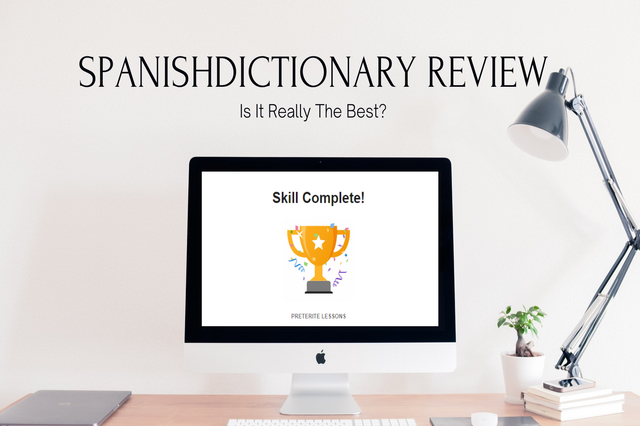
Last month, I was watching a YouTube Spanish language learning video and she mentioned about SpanishDict. It wasn’t the first time though. I found out about it a few months back when I was doing grammar lessons in StudySpanish.
In the case where I couldn’t find the answer, I googled it, and when I searched verb name + conjugation SpanishDict always came first. I decided to write a review after using it for 53 days (at the time of writing).
In this SpanishDictionary review, I’ll talk about what it is, how it works, its features, the Premium, the SpanishDictionary app, pros, and cons. Let’s get started!
On August 3, 2023, SpanishDict officially changed its name to SpanishDictionary.com. They are just rebranding the platform but everything else remains the same.
SpanishDictionary (formerly SpanishDict) is a free, full-featured Spanish-English learning platform offering: dictionary, verb conjugation, vocabulary lists, grammar lessons, pronunciation, and quizzes.
Key features:
Premium plan: $12.99/month, $39.99 for 6 months, or $59.99/year; adds no ads, offline use, cheat sheets, and phrasebooks.
Mobile app: iOS and Android versions available, but the website offers more features than the app.
Pros: Native-voice audio, easy accent typing, flexible streak system, contextual examples, and simple grammar explanations.
Cons: occasional grammar-exercise errors, clunky list naming, app bugs (especially on older devices).
Verdict: Highly recommended as a go-to reference and learning tool for all levels, especially strong for looking up words, conjugations, and doing focused grammar work.
It’s a free language learning website and resource equipped with great features to help learners in their Spanish learning journey.
Apart from the obvious feature which is a dictionary, it also offers Spanish-English translation, verb conjugation, vocabulary, grammar, pronunciation, classrooms (free for teachers), conjugation drill, Thesaurus, and word of the day.
The team behind the creation of SpanishDictionary is called Curiosity Media. They have also created inglés.com and fluencia.com.
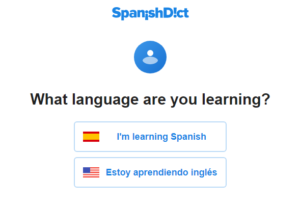
There are 2 ways you can do this, either you register as a user (free) or use it as is. The latter won’t save your progress. Upon signing up you’ll be asked to choose the language you’re learning, Spanish or English.
Then, you’ll be directed to the dashboard. That’s all. You can start learning instantly.
The dashboard and navigation are pretty straightforward. Just pick the one you want to start with.
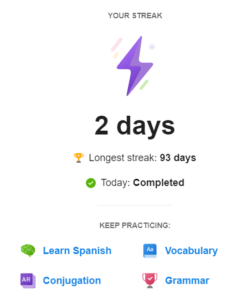
At the top left, there’s the menu. On the right, there’s your streak day info. As you can see above, there are 3 ways you can extend your streak; vocabulary, grammar, and conjugation. Next to it are your profile settings and the sign-out button.
Since this is an English-Spanish translation and vice versa whatever you type in the result will be based on the chosen language.
For example, I want to know the Spanish translation of ‘tie up’. SpanishDictionary gives me a bunch of different meanings from the dictionary along with various examples.
Do you see the difference in the above picture? The right one with ‘tie up’ has 4 menu tabs while the left with ‘atar’ has 5. The latter is typed in Spanish thus, the conjugation tab has to be added.
For the pronunciation menu, you’ll be given the pronunciation of whichever language you type in. In the Thesaurus, there are synonyms and antonyms for the various meanings of the word.
Read more about these two in their respective section below.
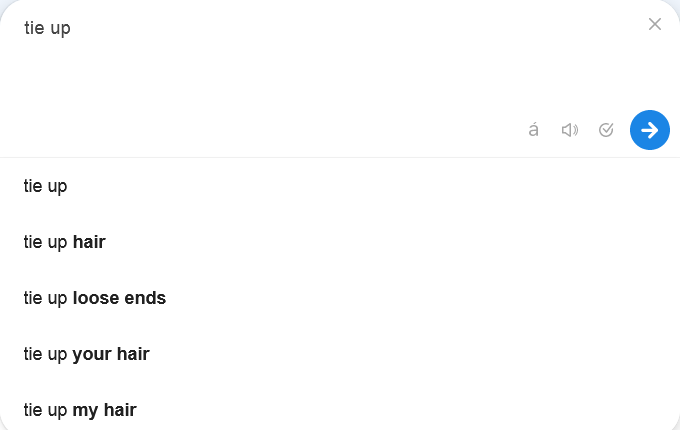
As you type the word, phrase, or sentence some suggestions will appear below it and on the bar itself there’s an arrow-down button which if you click you’ll be able to see 3 options; how to type accents, hear an audio pronunciation, and check the spelling and grammar (powered by Spell Check Plus).
For a phrase or sentence, it will give you the full translation done by Microsoft, SDL, and PROMPT. There’s also a word-by-word translation. Depending on the phrase and sentences themselves sometimes you won’t get an example.
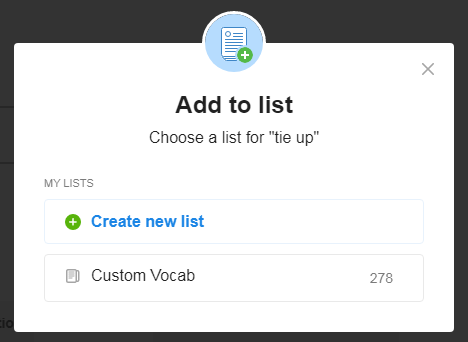
Click the Add to list button to add the word to your list. Click create new list if you haven’t already and choose the one that fits the meaning you’re looking for. More on this below.
All you have to do is type any word you want to know the conjugations. It will give you all the conjugations as shown above. They even give you the option to include ‘vos’. According to SpanishDictionary the data for this is provided by Onoma.
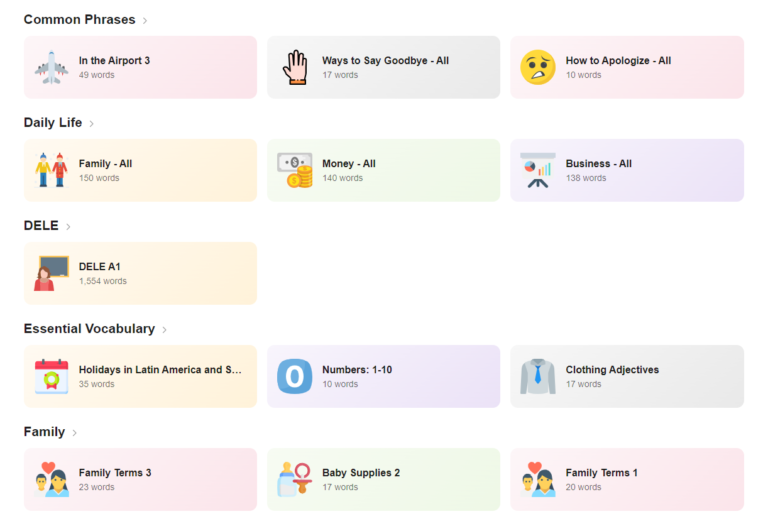
The amount of vocabulary lists here is huge ranging from astrology, food, drink, idioms, music, technology, slang, etc. They are categorized making it easier for us to find by typing in the search bar.
The way these vocabulary quizzes work is you’ll be shown an image (only for certain words) and a word in English. Write down the Spanish translation. Here are a few things to take note of in the settings on the page.
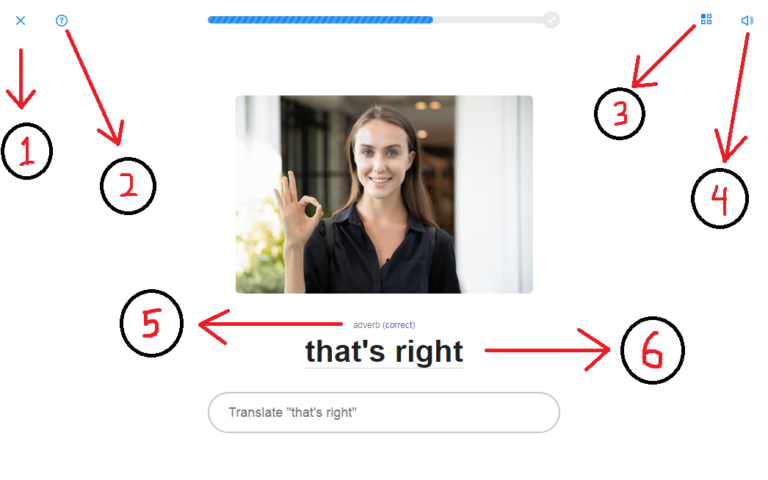
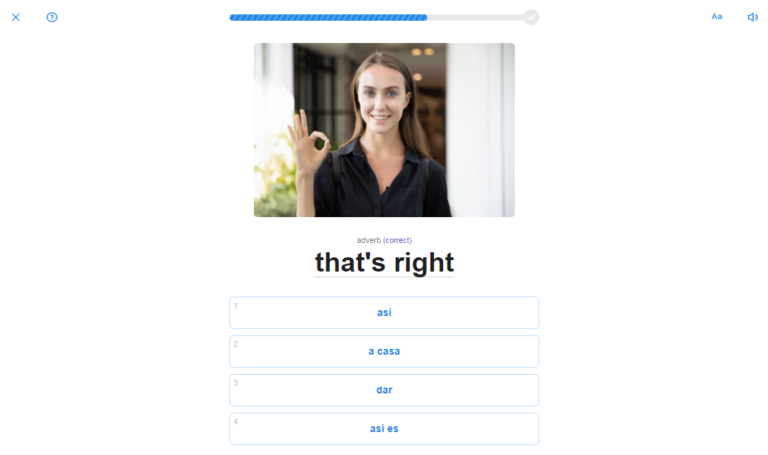
3. Multiple choice questions. You can easily switch back and forth between this (free response questions) and the MCQs.
4. Mute the audio.
5. Some words have different meanings. This will tell you what it's looking for and whether it's an adverb, verb, phrase, interjection, etc.
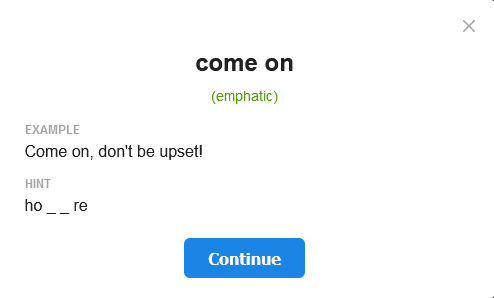
6. If you don’t know the translation click on the word and you’ll get the fill-in-the-blank hint.
Still nothing? Hit enter to see the answer. Click the Spanish word to see it in context with translation and audio.
If you prefer to throw in whatever you have in mind that’s fine too. If it’s wrong they will reveal the answer anyway. If you're missing a letter they will let you know.
That same word(s) will appear again after you finish with the rest which is just 8 new words when you first started.
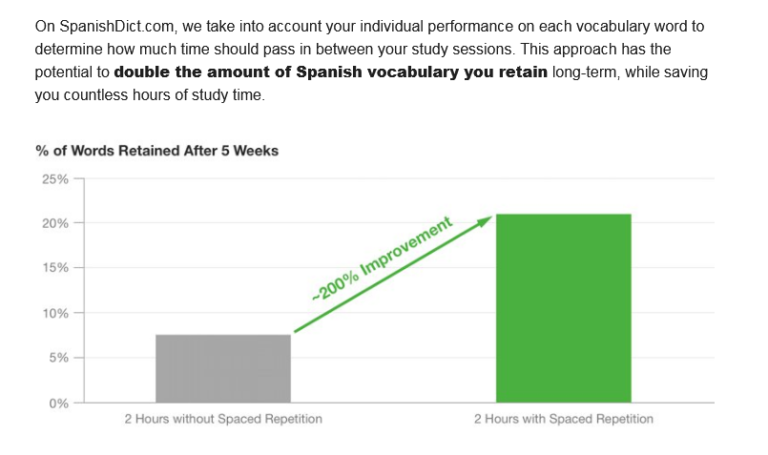
Upon finishing you’ll see your progress result. SpanishDictionary uses Spaced Repetition System (SRS) just like many others. See that ‘You reviewed 8 words’? Click that to see when those words will appear again.
Here’s the vocabulary dashboard. Whenever you start on a new list SpanishDictionary automatically makes you follow it by default and put them on your ‘My Lists’.
To unfollow click on the specific list and click the Following. It will turn into ‘+ Follow’.
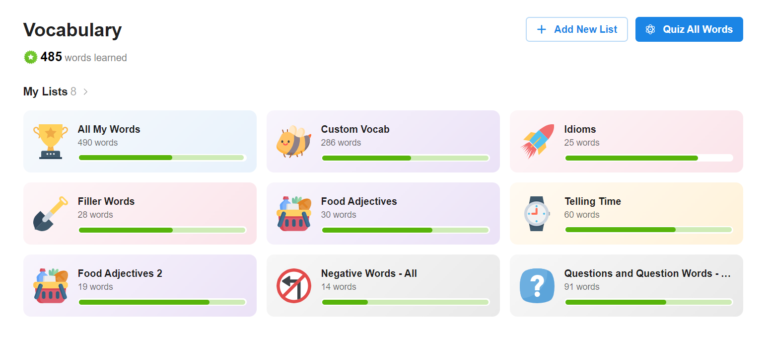
To rename your own list click on your desired list. Hover over that name and you’ll see a pencil icon. You can change the image (it’s actually an icon image) list as well.
Hover over that, click the pencil icon, and choose from varieties of icons just like the one you have on your phone (smileys, hand gestures, animals, etc)
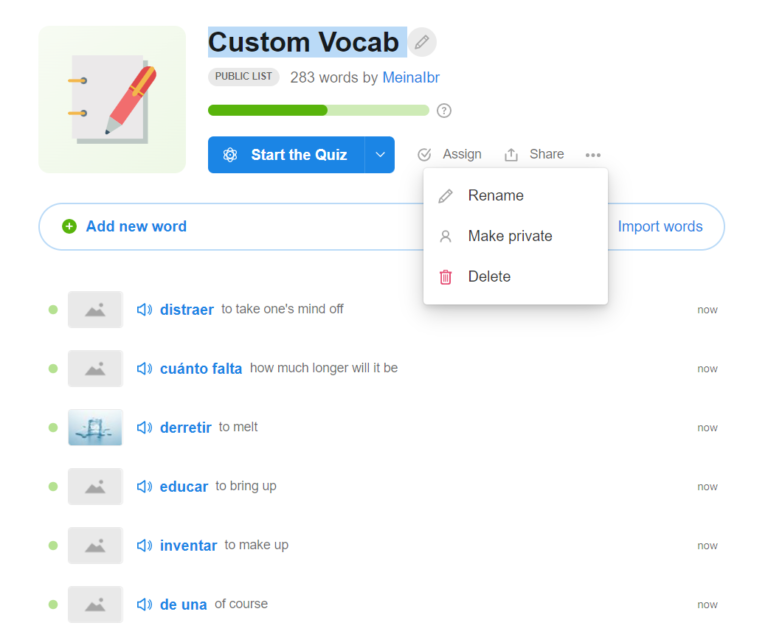
To add a new word click Add new word and start typing. You’ll see a few suggestions below. Click and choose the one with the meaning you’re looking for.
As shown in the above picture, you can do a few things with your list.
Import your own curated vocab to SpanishDictionary. You can either import from Quizlet or document(s) such as Word, Excel, etc. Here’s how.
You can start the quiz in 3 ways; Open input, multiple choice, and conjugation drill. The latter is only available if there are supported verbs in the list.
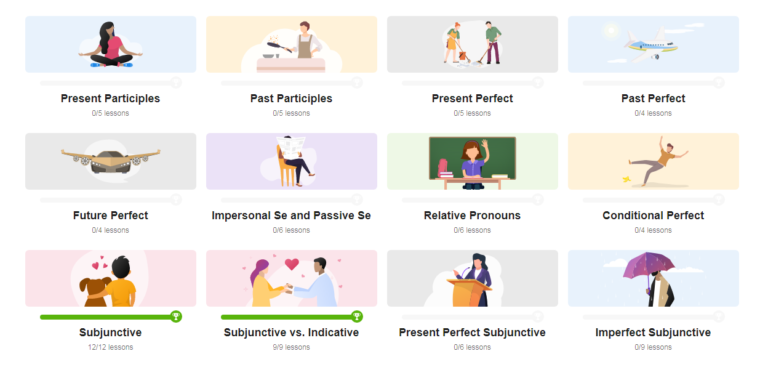
The fact that they make this section interactive is probably one of the reasons why I enjoy doing this section the most. They are categorized by popular topics and each topic is divided into multiple lessons.
When you click on any of the topics you’ll be presented with the lessons at the top. After that is the explanation of the topic. At first, you only see two colors on the left side but after completing at least one lesson you’ll see three. It indicates;
Each lesson has a video explaining what it is about and what you’ll be doing. Usually, it consists of these;
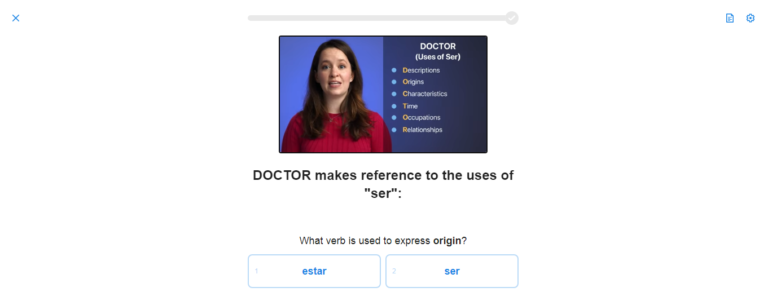
Let’s talk about the settings on the page.
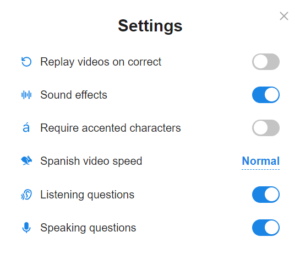
3. Settings for the exercise.
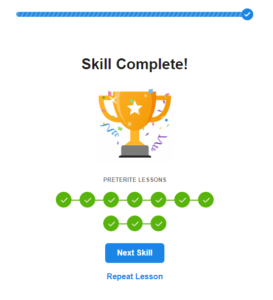
When you complete the final lesson you can repeat or move to the next topic.
You can create a classroom either via Google Classroom or SpanishDictionary. I was playing around with this (curiosity got to me) and I ended up getting the Assign to Students button on my vocabulary and grammar page which I can’t seem to get rid of.
If you’re a teacher and would like to give this a try, here’s the process.
If you’ve been struggling with a certain verb conjugation this is a great tool for fixing that. To start, set your preferences (tenses/ categories/ pronouns/ verbs/ length). For the first three, you can select multiple options.
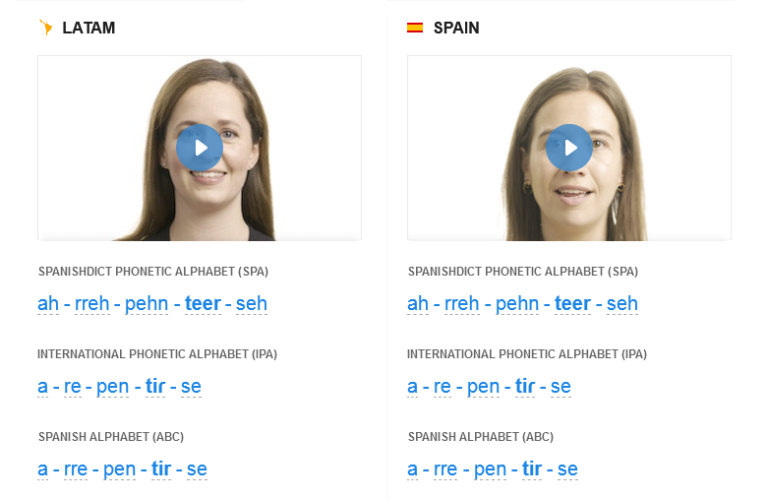
Type any word you want to learn the pronunciation of in the search bar and start practicing. You’ll get two different pronunciation videos, LATAM (Latin America) and Spain. For English, it’s the US and the UK.
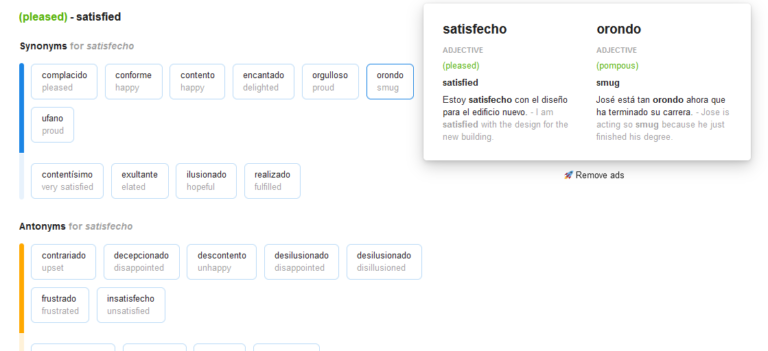
This is another good way to increase your vocabulary if you’re sick of using the same words repeatedly. The ones with bright blue and orange colors indicate a strong preference. Hover over any word to see their examples.
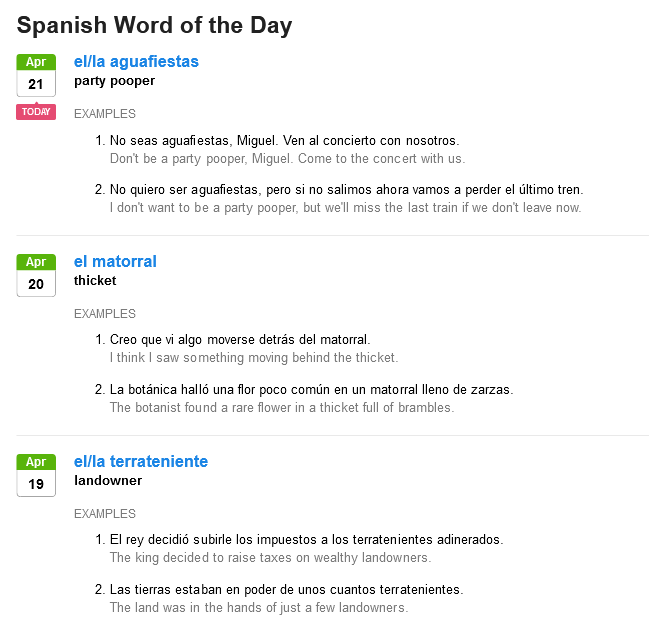
Just a random word every day. You can have them delivered to your email in your profile setting.
It offers a free 7-day trial. Should you decide to continue there are three different pricing options.
Below are what you’ll get with the premium. More FAQs about it here.
SpanishDictionary is available on Android and iOS with the name SpanishDictionary.com Learning. There’s an extra menu called Phrases. It has quite a few topics and each has its own phrases and audio.
I have to say the website version offers a lot more than the app.
They also have created study materials (word lists, articles, and quizzes) from some textbooks. If you’re looking for a specific one search the search bar. If it’s available you’ll see it.
However, as stated by SpanishDictionary themselves they ‘have no affiliation with the textbook companies’.
Most of the audio and video are recorded with a native’s voice which is a lot better than text-to-speech.
They make writing the accent super easy. You just have to press and hold the letter.
The option to extend your streak is great because you’re not stuck with something fixed. Also, achieving them isn’t difficult, unlike the others where you have to set a goal, XP points, and whatnot.
For example, as soon as you start answering the first quiz on the vocabulary you’ll get the green completed mark on your streak.
The videos have subtitles below them. This is great for people with disabilities.
Everything is given in context. We all know this is the best way to learn new words.
The grammar lessons are bite-sized with simple explanations. Heck, it’s even easier than StudySpanish. Remembering the rules with acronyms is brilliant. For example, DOCTOR vs PLACE in Ser and Estar lessons.
The video speed is adjustable and you can change it according to your level.
I like the use of a picture with some animation on the conjugation drill exercise. It’s a nice touch.
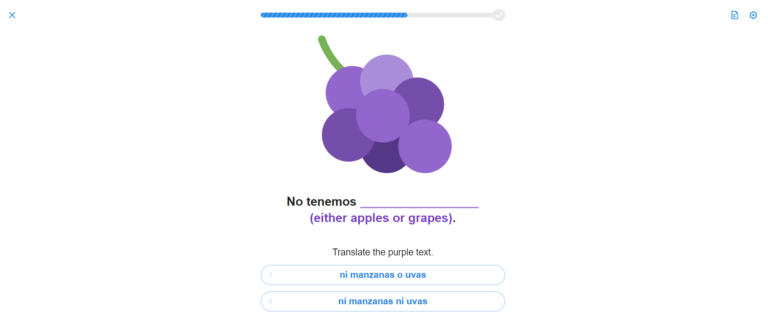
Regarding the grammar lesson, some of the sentences from its exercises are wrong. A friend of mine who is a native has confirmed it when I ask for clarifications whenever I have doubts.
The above image is just one of them. Can you figure out what’s wrong?
With the Add to list button on the translation page, it would be much better if we could create the list name ourselves instead of giving a default one. I know we can go to the vocabulary page and edit there but it’s a matter of user experience.
Yes, we can create it in advance but what if we search or come across a word that doesn’t belong in any of the already-created lists?
If you're using an old phone (Galaxy Grand Prime kind of old), you'll probably be experiencing some problems while doing the grammar lessons. For example, the video is freezing but the audio isn't. The only way to keep it going is to keep tapping the screen.
Honestly, this is the best resource so far and I highly recommend it to learners of any level to start using. It’s my go-to dictionary every time I have speaking practice with native speakers.
The variety of examples given for every word and learning them in context has been amazing.
I genuinely enjoy the grammar lesson and for once, it hasn’t been dreadful. I have yet to explore all the vocabulary topics but I’m looking forward to it.
So, do any of you use SpanishDictionary? How does it go? Does it live up to its reputation as being the best resource not just for me but for millions of people out there? Share with us below.
©2025 Together We Learn More
©2025 Together We Learn More
Gina de Miranda says:
Soy gringa y trabajar con gente latino. Debo conocer castellano. A mi me gusta SpanishDict. I am a gringo and I work with Latinos. I need to know Castellano. I like Spanish Dict. I have tried other sites and been less than thrilled with their offerings. SpanishDict is a great way to learn a word AND see it used in several contexts. The reality of Spanish in the world today is that every Spanish-speaking country has their own take on Spanish. Just like the Brits, South Africans and Aussies speak a different version of English than Americans, so do Latinos. SpanishDict offers some insights into that multi-expressive context.
Meina says:
Exactly! How long have you been using SpanishDict?
Cassidy Laffan says:
Question; has SpanishDictionary.com disabled the chat/post option completely? For questions posted, answers posted, they’re all super old; most recent I found was 2017. Then when I selected the “Q/A” tab, it loaded a new page, saying SD.com no longer allows posts on the forum. I googled “Does SA.com no longer support users to post questions and answers?” And the first couple results stated SA.com does support posts, however, I cannot figure it out for the life of me. I also haven’t found the cartoon option. Registered account as a teacher.
Meina says:
Hi, Cassidy.
Unfortunately, yes. It’s been closed since 2017. You may want to read this official announcement.
As for the cartoon option, what do you mean by that?