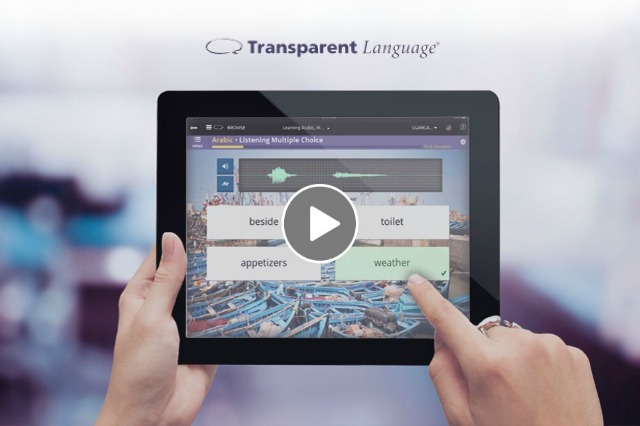
I’ve been wanting to do a review of Transparent Language for a while, but only have the chance now. For this review, I chose to learn Thai with transliteration, so all my opinion is based on that.
My main aim is to speak and gain as much vocabulary as possible in 14 days (I’ll tell you why 2 weeks below, so keep on reading).
I tested Transparent Language by learning Thai (with transliteration) over two weeks. It supports 100+ languages and is used by both individuals and organizations like libraries and schools.
Lesson structure: 11 units, each with 3 lessons + a test; around 7–8 exercise types per lesson (matching, dictation, unscramble, etc.)
Strengths:
Weaknesses:
Verdict: Very useful for building vocabulary and practicing all four skills, especially if you’re learning a less common language, but not ideal for deep grammar or very advanced learners.
Transparent Language is a language learning web software started in 1991 by the same name Transparent Language, Inc and is based in Nashua, New Hampshire, United States. There are over 100 languages available.
This software is not only for individual learners, but it also focuses on organizations such as the military and federal government, schools and universities, public and academic libraries, corporations and other organizations.
When I chose Thai as the language I wanted to learn, the system gave me the option of whether I wanted to have the transliterated translation with it or not. I chose yes.
I know some people may think it’s not a wise choice, but that’s how I learned all the languages (Korean, Arabic, and Mandarin).
The interface is quite easy to understand as there is an instruction as soon as you start (the same with other language courses). Before I began the first lesson, I was introduced to a welcome lesson where they presented 5 basic words such as hello, thank you, yes, no, and Thai.
There is a total of 11 units. Each unit has 3 lessons and a test (an assessment). There are 7 - 8 types of exercises for each of the lessons. They consist of:
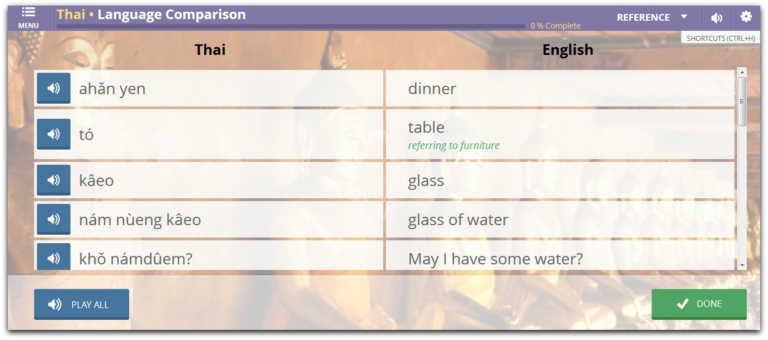
It introduces the transliterated words and phrases along with the translation side by side. You can either play all of them at once and/or listen to each one by one. They show them in the normal pronunciation speed just like how the natives would speak it.
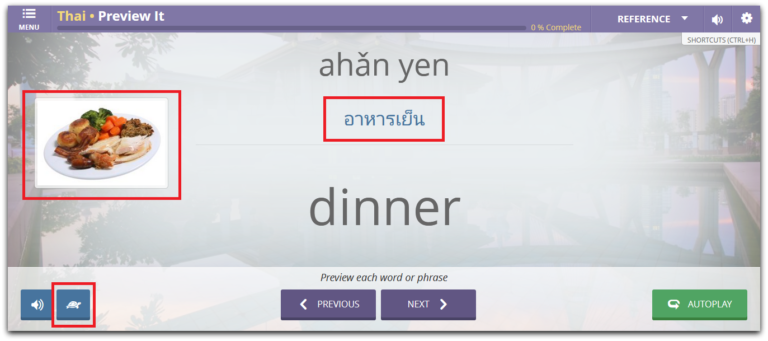
Still use the same words, but now they add Thai script, pictures (not all have pictures), and the slow-speed version.
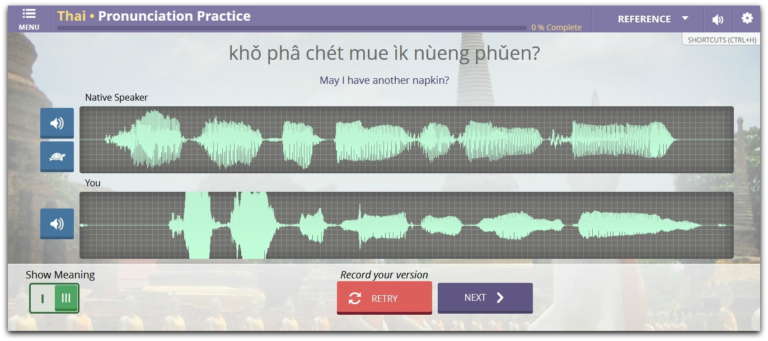
Practice saying both the words and phrases in Thai. After you finish, they will put the recording done by the native speaker together with yours, so you can compare them and fix where they need to be fixed.
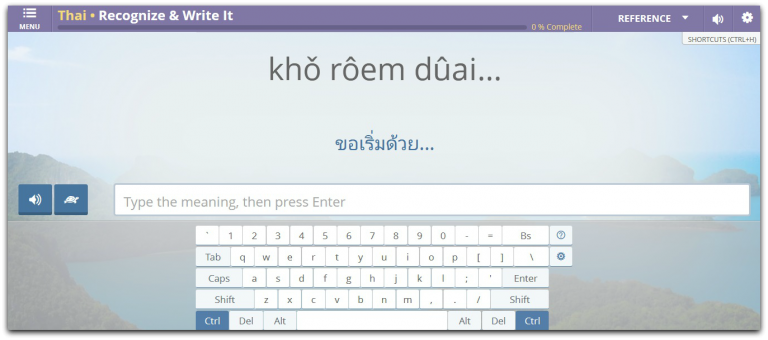
Type the English translation of the words/ phrases shown to you.
There are 2 ways to do this exercise.
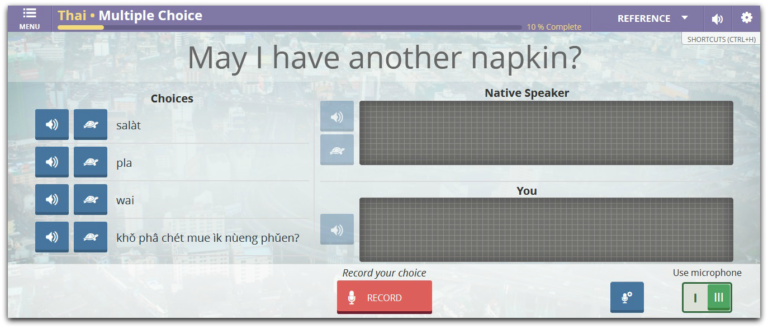
You’ll be given choices for each word/ phrase. Choose the right one and say it by clicking the record button.
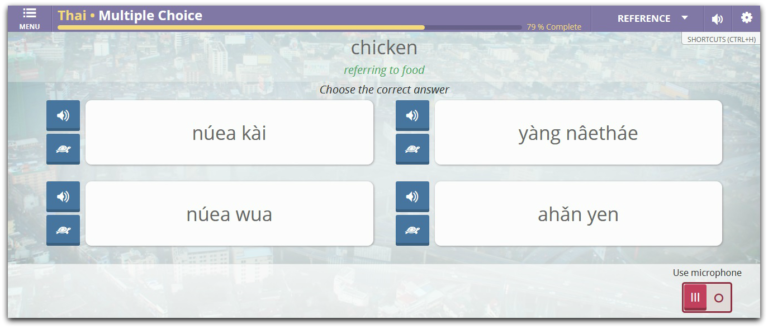
Turn off the microphone by clicking the l green button. It’s the same as the first one, just without a microphone.
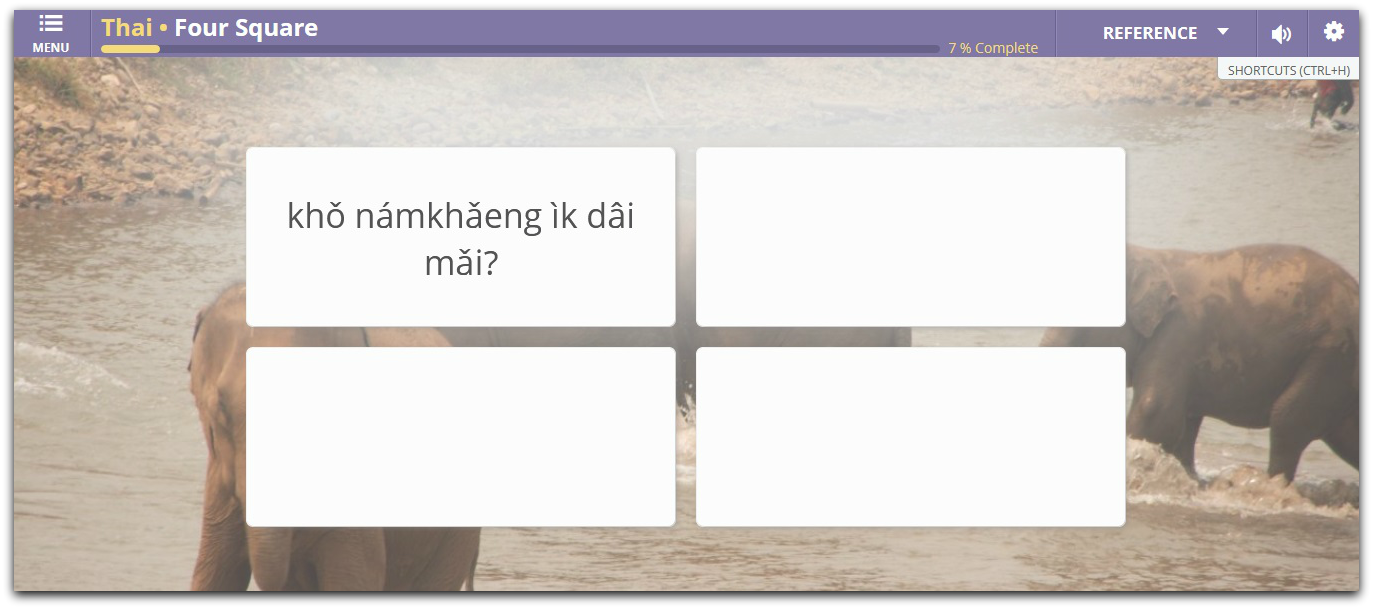
You’ll be listening to a recording and all you have to do is match the words/ phrases that are being said to the ones shown in the boxes.
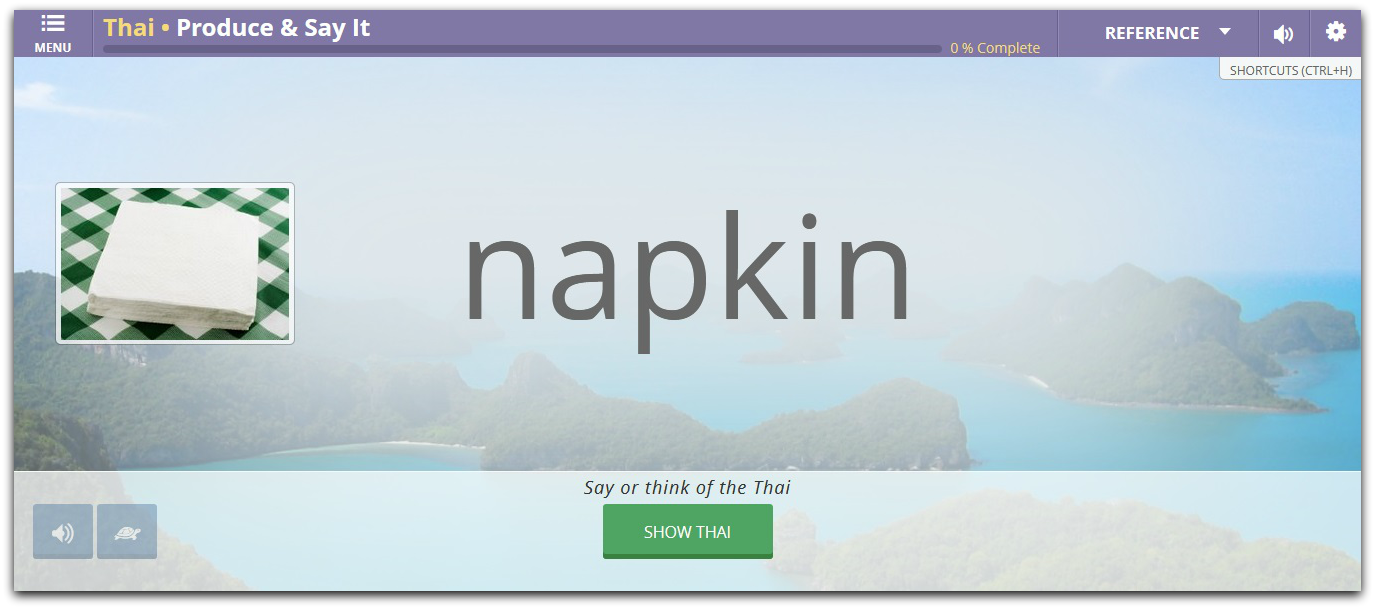
They will show you the translation and you have to think of the right transliterated words/ phrases for it and then just say it out loud to yourself. This is not a recording exercise. After that, click the Show Thai button to see if it’s correct. If it’s wrong, try again.
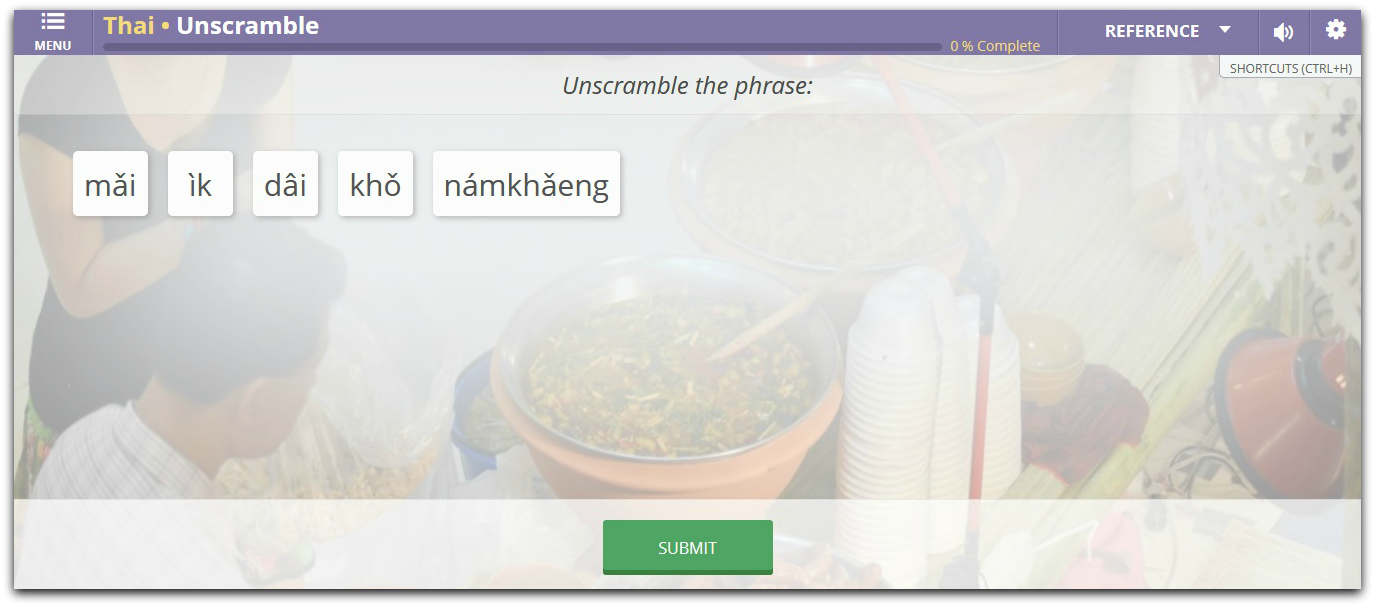
It’s pretty straightforward like the name says. The words will be scrambled and you just have to unscramble them by rearranging them to the correct position.
There are 2 ways to do this exercise.
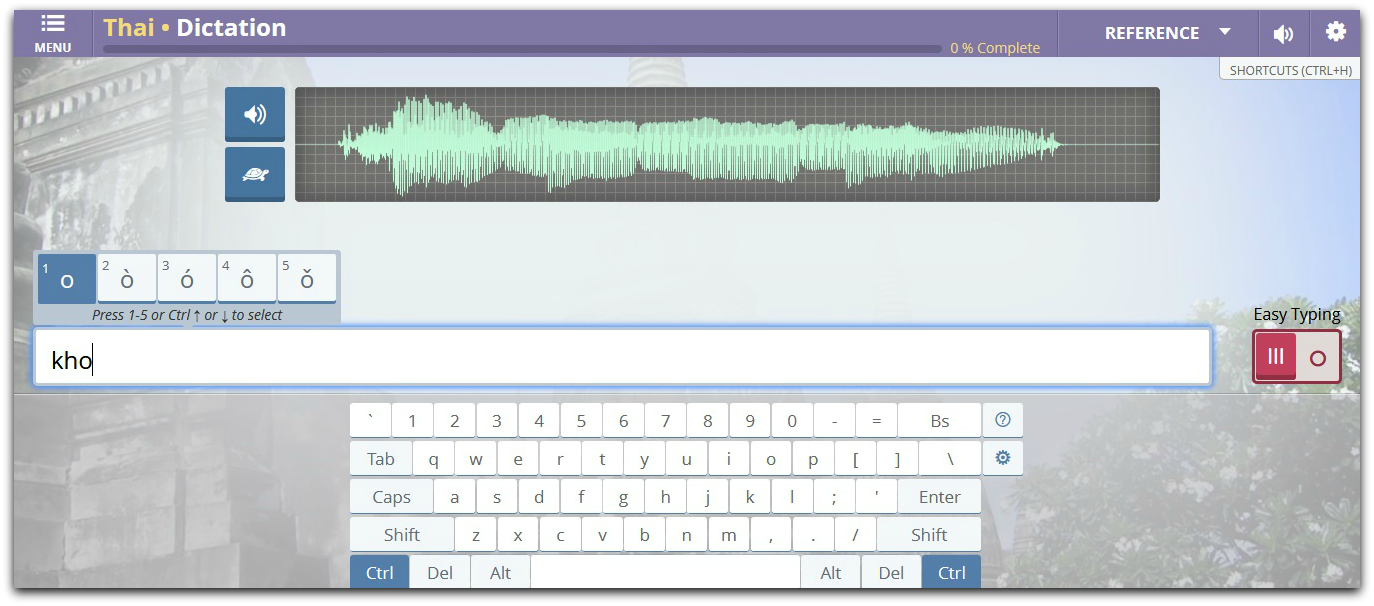
Type in the transliterated words/ phrases to the one you’ll be listening to. There is an easy typing keyboard provided (you can use your own keyboard if you want to).
Make sure you get the marker or in Spanish it’s called the Tilde right. Don’t worry, that will be provided as well as soon as you type any vowels they will appear.
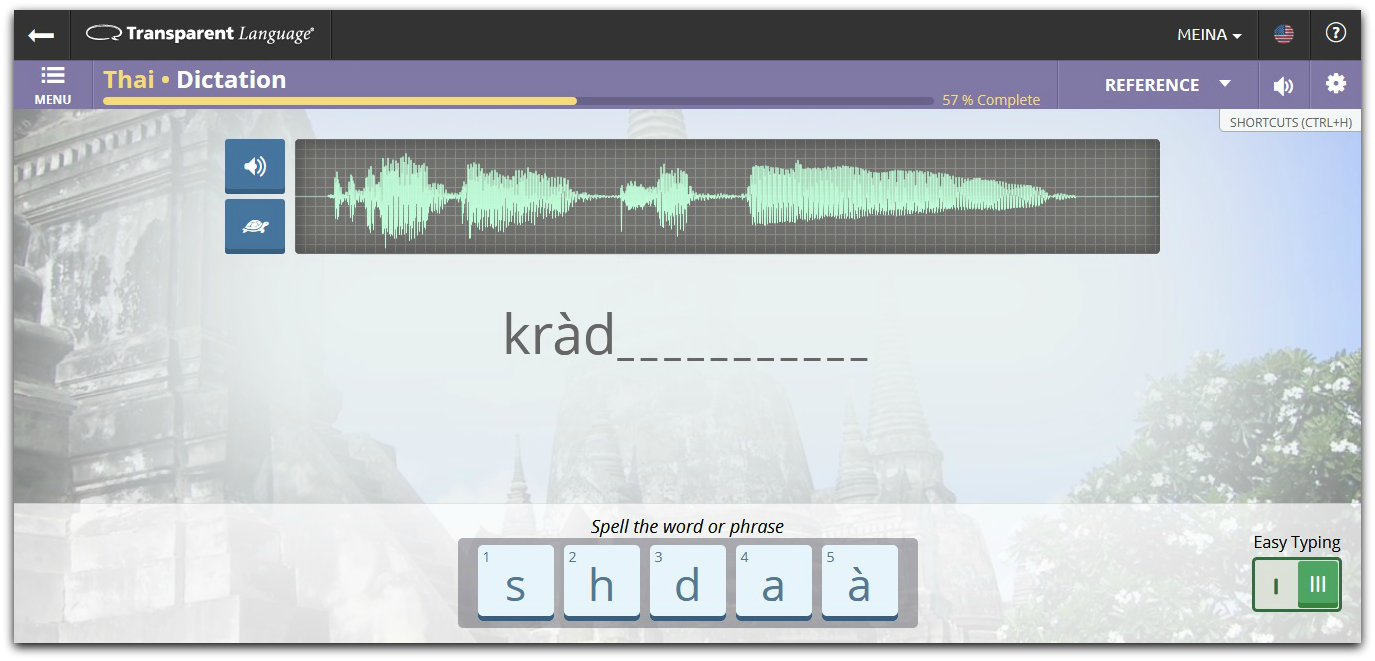
Turn on the easy typing by clicking the O button. You’ll be provided with a few alphabets at the bottom. Just click on any of them to spell it.
This one is a bit easier because you don’t have to worry much about the marker, but there will be times when you have to think whether the vowels have it or not when they provide you with both.
As you complete the lessons one by one, they will be removed automatically from your Learning Path dashboard, but you can still access them by going to the browse section at the top.
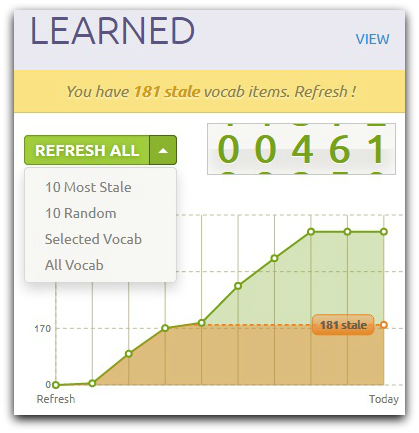
Also, if you look on the right side you’ll see that you have an X amount of stale vocab you would want to refresh. They even give options whether you want to refresh all, 10 most stale, 10 random, or selected vocab.
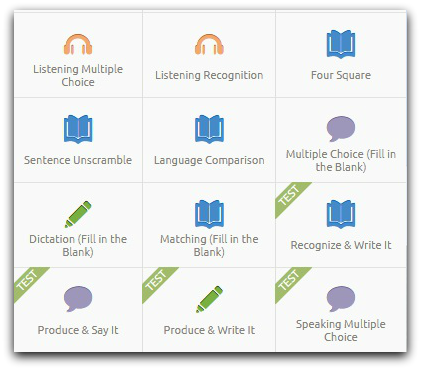
One of the best features of this program is its practice section. You can practice and test the 4 language skills (reading, writing, listening, and speaking) with any of your favorite exercises.
They have a 14-day trial, which is awesome. Usually, it’s just a 7-day trial with other courses.
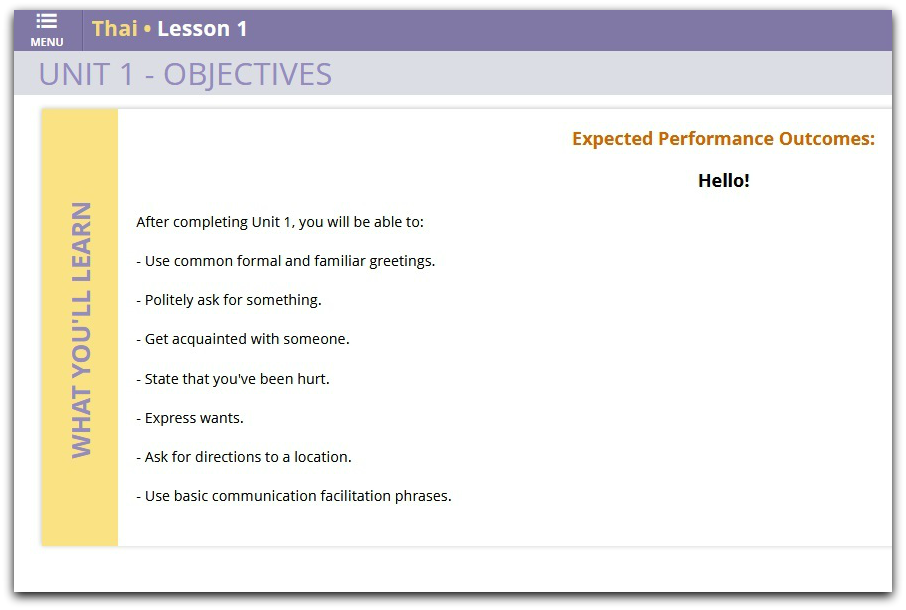
They show us the objective for each lesson. That way we’ll be able to know what we can do upon completing them.
The next time you log in again, it will show you the last lesson you were learning, so you can jump straight to it.
I like the way they structure the content. They make me learn everything in context. They choose a topic, for example, going shopping, booking a hotel, etc and prepare the most common words, phrases, and questions based on that.
So, rather than learning numbers, colors, sizes, etc in one go, they put each in a different context. I must say it’s a really good strategy because it makes me curious about which numbers or colors will come next.
You can add a new lesson(s) to your Learning Path dashboard by clicking the browse button at the top menu and choosing any new content you want to learn. This way, you don’t just stick with what’s already been chosen.
Transparent Language also provides a reference section where we can find out more about the Thai language, so we are not just learning the language, but also its history.
Apart from that, there are grammar references, grammar tips, and language learning tips as well.
You can download all of the General Vocabulary Audio including all the 11 unit's lessons which are super awesome because I can listen to them offline. Not to mention their Online e-Resources as well.
At the very beginning of this review, I said the interface is quite easy to understand. Well, it’s half true. Mainly because they only give instruction on what we will frequently use, which is the dashboard. Other than that, we have to figure out ourselves.
Other than that, we have to figure it out ourselves.
When I click the browse section at the top, there is a category called General Vocabulary. To my surprise, there are tons of vocabulary that the 11 unit lesson doesn’t cover. It’s like a lesson within a lesson.
Initially, I found out about this when I clicked on one of the practice activities. I know they can’t spoon-feed us all, but it’d be great if they told us earlier about this.
The lesson takes time to load. I’m sure it has nothing to do with my internet connection because when I go to other websites they load pretty fast.
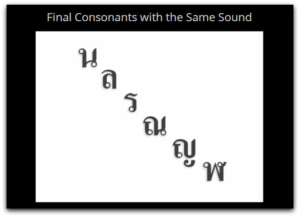
Even though I choose transliterated, they should include an introduction to the Thai alphabet (script) at the very beginning of the lesson, just so we can recognize it when we see it.
They do include them in all of the lessons so why not create one about that?
Another reason why they should include is, in each lesson, there is a section called grammar tips and language learning tips (all about pronunciation).
There are 20 videos in there explaining the grammar aspect and 5 videos about pronunciation.
It is a good resource, however, in the pronunciation section, they give examples using the Thai alphabet. How am I supposed to know which letter to emphasize if I know nothing about them? The original spelling is all foreign to me thus all of them look the same.
The first time I did the pronunciation practice and multiple-choice, it worked quite smoothly with a few problems where it kept saying the ‘microphone not found’ when it worked just fine (I’m using an earpiece).
The next time I do it, it's still giving me the same reason. I have to redo that specific lesson repeatedly. The only difference this time is it only works for a while and then it gets cut. I can’t do the lesson at all. It’s so annoying. I try taking off the earpiece and surprisingly, it works.
The assessment only covers very little vocab, which to me isn’t enough. If I add all the vocabulary I learned in those 3 lessons that would be roughly around 33 words, yet the assessment only assesses 12 words. That’s not even half of it.
I don’t know how the stale algorithm or system works, but some of the vocab shown are from the recent lessons so they are still fresh in my head. They should show most of those I learned from day 1.
If I have to say one thing I’m thankful about learning the Thai language is that it doesn’t have gender-specific nouns, unlike Spanish and others. My journey using this software has been fun and I have to say the method works.
Some people may complain the exercises given might be quite a lot, but to me, it’s necessary because the purpose is to strengthen our understanding of what we’ve just learned.
Just like its Founder and CEO, Michael Quinlan said
“Instead of just making it fun and just making it easy, we also make it work”.
I’d definitely recommend this program. If your current course doesn’t have the language you want to learn, give this a try.
I have learned 461 vocabularies by using this course and frankly speaking, I’d love to come back and refresh it all someday though I don’t have a definite plan for it yet.
For now, I’m just going to jot down the basic phrases that I’d most likely be used in a conversation.
Have you tried Transparent Language? How did it go? Share with us below.
©2025 Together We Learn More
©2025 Together We Learn More
Albert E. says:
I have seen a lot of online courses and books and Transparent Language is one of the worst ones. It is unfortunate because the potential is there but there are so many drawbacks and things they did that keep it from being good. The interface is not intuitive at all. It takes a lot of wasted time trying to figure out how to do something or how to get somewhere. On the main page it goes to your last lesson you were working on. But there is nothing that shows or indicates how to get back to a previous lesson or unit. You have to stumble around and then finally find it by proceeding with the lesson it shows and then stumbling on the menu on that next page lets you go back. They do not let you copy any of the text unless there is a magical spell or “easter egg” secret code or key combination that lets you do this. This means you cannot keep track of what you are working on the way you want to or you cannot copy phrases, vocabulary or anything so you can work on it away from the site on and in your own way. I have found countless issues with this site and I am very glad I did not waste my money on it. I think they could make it so much better with a little effort and intelligence but I doubt if they will bother.
Meina says:
Couldn’t agree more with the way they make their user experience. I mean if they care at all about their course they should’ve made it easy for people to navigate through it. Happy customers mean more profit. They should’ve fixed that first. As for the copy the text, it didn’t cross my mind. Other than that everything is ok (at least with me).
I always advise people when dealing with paid courses there should have at least a trial so they can test them out. From there will determine if they worth it or not. If still in doubt do some research until you’re convinced.
Thanks for writing your feedback on the course. I hope it will help people make their decision.